Are you student or staff of the Melbourne Polytechnic and are you looking for the information about MP Moodle login, so here we share all the usefull information about Moodle MP, how to login moodle account, reset password, How Access a Moodle course and more information.
Table of Contents
How to Log in to Melbourne Polytechnic Moodle?
- Your account is automatically generated when your enrolment is completed.
- To login to Moodle, go to or visit online.melbournepolytechnic.edu.au.
- Enter your student email address in the field Eg: s59626926@student.mp.edu.au.
- Click on the next button.
- Then enter your password in the password.
- To enable the seamless switching between Office 365 applications select Yes.
- Your username will be your student ID number with as in front of it. For Example: If your student number is 1234567 – your username would be s1234567.
- Your initial password will be the eight numbers that make up your birth date in order of year, month, day, or yyyymmdd.
- If your date of birth is 30th June 2001 your password would be 20010630.
- If you are a returning student or have changed your password, please use your current password.
Log out
- To log out of Moodle, click ‘Log out’ at the user menu at the top-right corner of the page.
Forgotten Moodle melbourne polytechnic login password
To reset your Melbourne Polytechnic Moodle password, submit your username or your email address, thier field. If you can find you in the database, an email will be sent to your email address, with instructions how to get access again.
You can change the password for Moodle Polytechnic by username and your email id, for which you see the following steps.
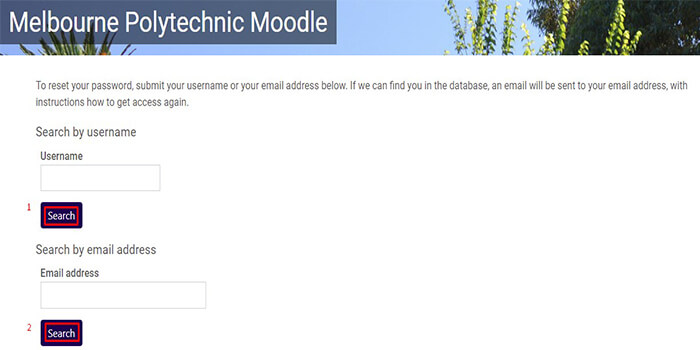
- First open this webpage forgot password link.
- Enter your Username in the field.
- Then click on the ‘Search’ option.
- And enter your valid Email address, email box.
- Then click on the ‘Search’ option.
- Your moodle password will be changed after you enter your username and your correct email ID.
Melbourne Polytechnic Moodle Dashboard Navigation
When you logged into Moodle (online.melbournepolytechnic.edu.au), your dashboard you can look or see for a this step-guide.
Underneath your name, there are links to profile, home, preferences, grades and log out.
- Profile: change your first name, display email address and insert a profile photo.
- Home: goes to your recently accessed courses.
- Preferences: set your preferences to your calendar, forum, message and notification.
- Grades: an overview of your grades in MP Moodle.
- Log out: signing out.
Submit an Assigntment in Moodle Melbourne Polytechnic
There are four ways that an assignment can be submitted. These are described step by step in the document.
File Submission
- Click on the assignment link.
- Click on the ‘Add submission’ button.
- Select one of the following options:
– Drag and drop:
1. Have two windows open. Select the file that you want and drop it in the ‘You can drag.
2. and drop files here to add them’ window.
3. Click ‘Save changes’.
– Use the file picker:
1. Click ‘Add’ button.
2. Click ‘Browse’ link.
3. Select your file and click ‘Open’.
4. Select ‘Upload this file’. - Click on ‘Save changes’ button.
- Select the ‘Submit assignment’ button.
- Read the declaration and click on the checkbox to accept the declaration.
- Click ’Continue’.
- You will see ‘Submitted for grading’ option when you have submitted successfully.
Mahara Portfolio Submission
- Click on the assignment link.
- Click on the ‘Add submission’ button.
- Select your portfolio page or search your page.
- Click ‘Save changes’ and ‘Submit assignment’.
- Read the declaration and click on the checkbox.
- Click ’Continue’.
- You will see ‘Submitted for grading’ option when you have submitted successfully.
Online text Submission
- Click on the assignment link.
- Click on the ‘Add submission’ button.
- Type in your online text and click ‘Save changes’.
- Read the declaration and click on the checkbox.
- Click ’Continue’.
- You will see ‘Submitted for grading’ option when you have submitted successfully.
Video Submission
- Click on the assignment link.
- Click on the ‘Add submission’ button.
- Choose on the ‘Embed Media’ button.
- A pop up window will appear and click ‘Add New’’ button.
- Select one of the methods to upload your submission.
- Read the declaration and click on the checkbox.
- Click ‘Save and Embed’.
- Click ‘the ‘Embed’ button.
- Select on the ‘Save changes’ button.
- Read the declaration and click on the checkbox.
- Click ’Continue’.
- You will see ‘Submitted for grading’ option when you have submitted successfully.
Melbourne polytechnic Contact support
Contact us for general, course and campus information here and see how you can help on your journey. Contact the Student Hub on 03 9269 1314 or with the Student Request Form. For feedback, complaints, or suggestions visit this site.
Here to assist you with all your technology needs while you are studying at Melbourne Polytechnic.
Phone number
Mailing Address
- Melbourne Polytechnic,
Locked
Bag 5 Preston,
Victoria 3072,Australia
Moodle MP FAQ
Q. How do I Contacting MP Moodle Support?
A. Please you can Email account address moodlehelpdesk@melbournepolytechnic.edu.au.
Read Also: Swsi Moodle Login Australia
Conclusion
Got some questions? Or some suggestions? That’s why we’ve got a comments section on this blog! You can feel free to leave a comment or two down below and we’ll get back to you as soon as possible!
We love reading your messages……